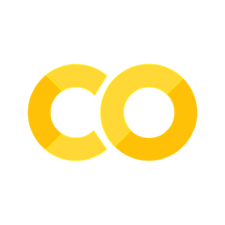Tutorial 3: Basic Interactive Apps (Building A Simple Counter)
Contents
Tutorial 3: Basic Interactive Apps (Building A Simple Counter)¶
Let’s go through a simple example to get familiar with interactivity. We’ll build a simple counter that increments by 1 every time the user clicks on it.
🔮 Importing Meerkat¶
First, we’ll import the Meerkat library.
import meerkat as mk
🧺 Store: Keeping Track of State¶
Next, let’s create a Store object to keep track of the state of the counter. Stores in Meerkat are borrowed from their Svelte counterparts, and provide a way for users to create values that are synchronized between the GUI and the Python code.
# Initialize the counter to 0
counter = mk.Store(0)
There are a couple of things to keep in mind when it comes to Stores.
If the
Storevalue is manipulated on the frontend, the updated value will be reflected here.If the
Storevalue is set using the special.set()method here, the updated value will be reflected in the frontend.
🔚 Endpoint: Updating the State¶
Then, we’ll create an Endpoint in Meerkat, which is a Python function that can be called from the frontend. In this case, we’ll create an endpoint that increments the counter by 1.
@mk.gui.endpoint
def increment(counter: mk.Store[int]):
# Use the special .set() method to update the Store
counter.set(counter + 1)
What’s great here is that Meerkat uses FastAPI under the hood to automatically setup an API endpoint for increment. This can then be called by other services as well!
🖼️ Component: Assembling the GUI¶
Next, we’ll want to assemble our GUI: we want a button that we can press to increment the counter, as well as a way to display the current count value.
# A button, which when clicked calls the `increment` endpoint with the `counter` argument filled in
button = mk.gui.Button(title="Increment", on_click=increment.partial(counter))
# Display the counter value
text = mk.gui.Text(data=counter)
Meerkat comes with a collection of prebuilt Components that can be used to assemble interfaces.
📃 Page: Launching the GUI¶
Finally, we can launch the interface.
# Launch the interface
mk.gui.Page(
# Put the components into a layout for display
mk.gui.html.div([button, text]),
id="counter",
).launch()